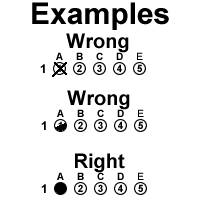How to request OMR scanner service
An instructor needs to download, print and complete the OMR Service Request Form.
Once the exam has been administered, the instructor must take
• the OMR Processing Request Form (pdf) along with
• the exam forms containing the student responses (oriented in the same direction) and
• the exam Key Sheet
• in a manila envelope
to the CIS Help Desk located at Kuykendall 103. Exams can be received during our hours of operation. To ensure the security of the scanned OMR forms and reports, please bring photo ID (preferably UH ID) with you when picking up or dropping off forms.
How to create a key sheet
A Key Sheet is used by the OMR Scanner Service to grade an exam. It is critical that this information be 100% accurate and reliable. An instructor is required to use the same form type for the key as with the rest of the exam forms by filling in the bubble for the correct answer for each question. Ensure that the bubbles are completely colored in using only a #2 Pencil. The Key Sheet should be placed on the top of the exam stack and clearly indicated with the number “99” in the left most column of the Student Number (Penn State Form) or Identification Number (General Purpose Form). The Scanner Service does not support weighted scoring or multiple response questions.
How to accurately fill in the standard exam form
Students are required to accurately fill in the bubbles on the forms in order to ensure that the OMR scanner will recognize their responses. The form MUST be completed using only a #2 Pencil; because of the form types used, pens and markers will not scan accurately and cannot be used. The bubbles must be completely filled in. Here are some examples of incorrect and correct ways to fill-in the bubbles.
Any bubble that has been erased, should be erased well, leaving zero to minimal trace of the erased bubble.
The “Student Number” field on the Penn State H1 Form or the “Name” or “Identification Number” fields on the Pearson NCS General Purpose form must be used to “bubble-in” the student’s Student Number or Name.
Disclaimers
The Scanner Service does not attempt to discriminate accidental or purposeful “multiple marks” or “no response” items on student exam forms. These will be identified in the exam data file (excel format) returned to instructors as “MULT” for multiple marks and “BLANK” for no response items. It is the instructor’s responsibility and it is strongly encouraged that instructors search their returned exam data file for these fields. Multiple Marks are normally an indication of incomplete erasure of a previous answer, which the OMR scanner could not discriminate.