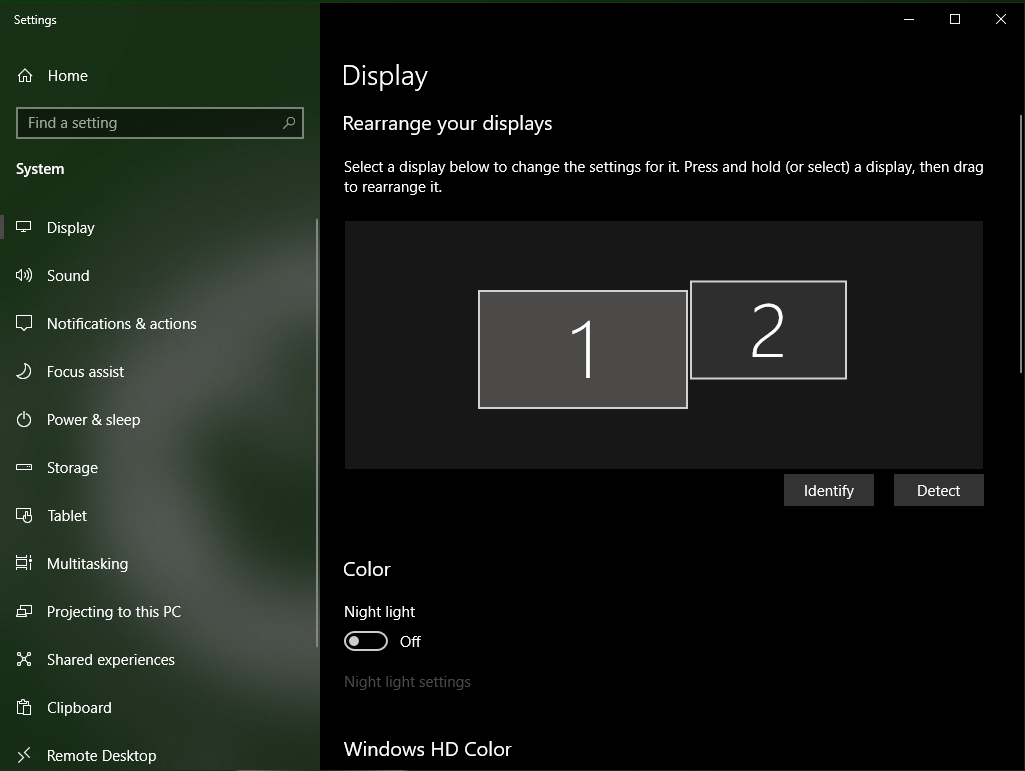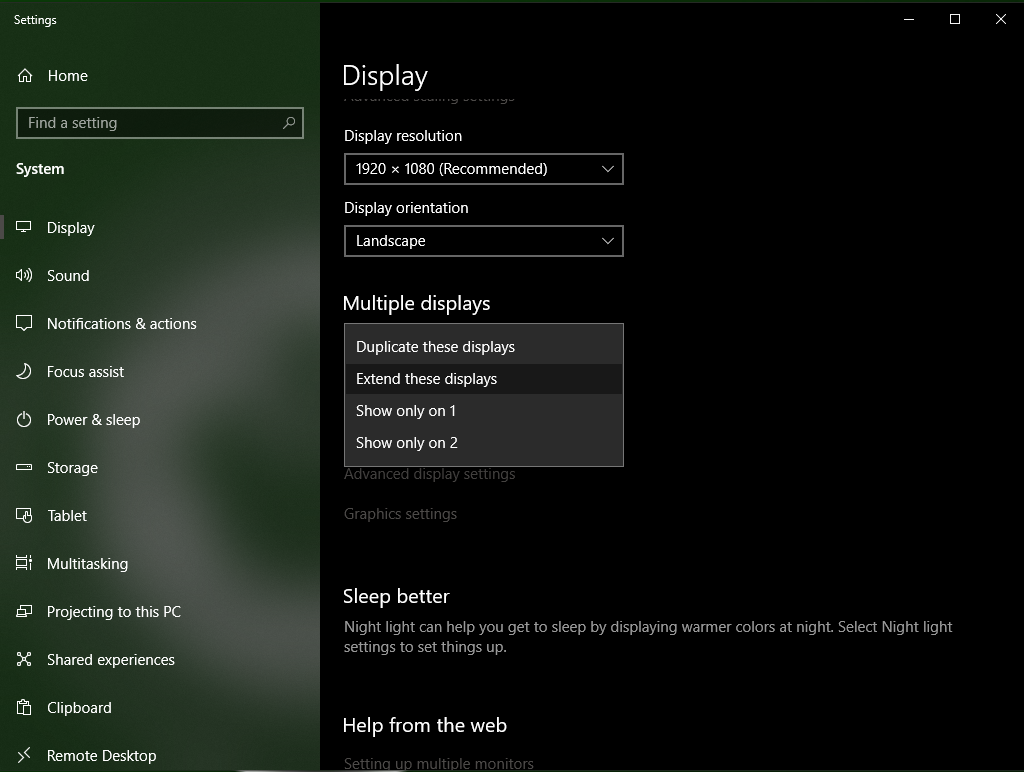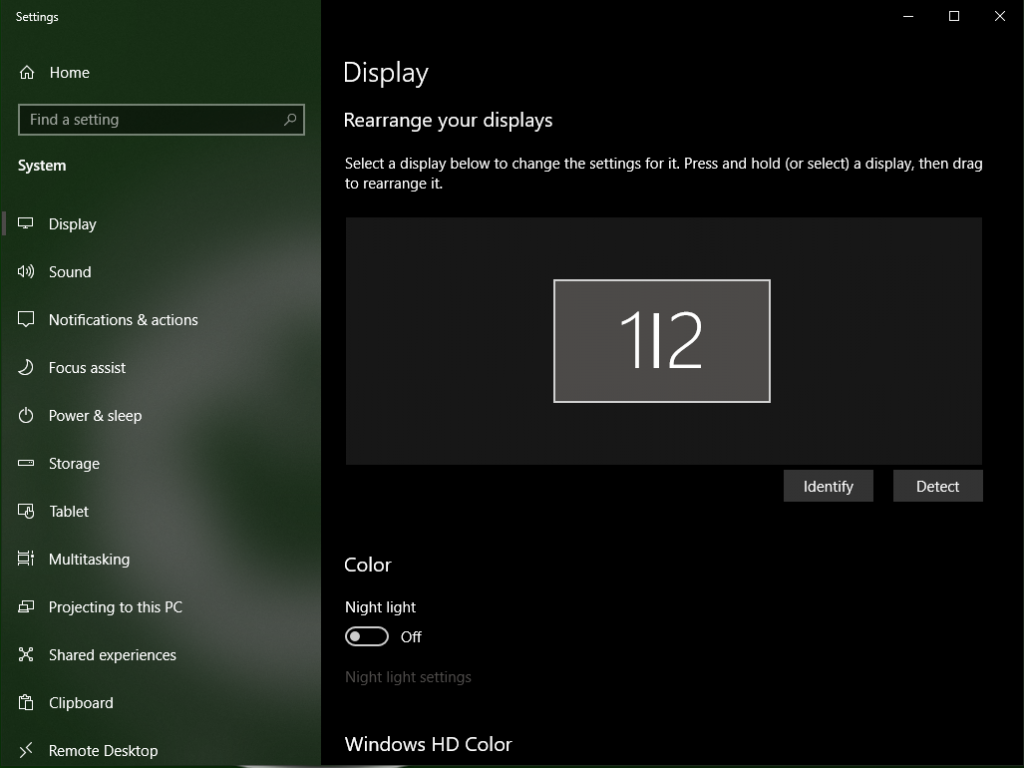In the event the display between the classroom computer and projection screen does not show the exact same image, follow the steps below to get duplicate the displays:
How to Duplicate the Display
- Right click a blank spot on the desktop
- Select “Display Settings”
- Photo above indicates displays are “Extended” meaning the computer monitor and projected image will behave as one large screen
- Scroll down to “Multiple displays” and select on “Duplicate these displays” from the drop-down menu
- Select “Keep Changes” from the prompt that pops up
- Settings should now look like the photo above indicating both the computer monitor and projection screen are duplicated
- Close out the Display Settings box
Click here to return to the Troubleshooting References webpage.